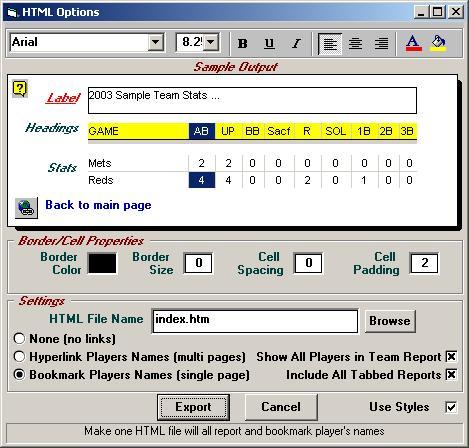Make a PDF free PDF Converter
Download
Now
NOTE: TurboStats 18.0 has a new
website posting tool that posts box scores and stat pages online. Click on
Team Website in the Team Form to access.
How to Post Stats on
the Web or Send Your Stats to Other
Coaches via Email
Method 1: Share your
TurboStats Database with other TurboStats users.
Share an FTP account with your coaching staff. If you don't have one visit
www.turbostats.net and sign up with
us. Then use the TurboLink icon to make an Archive File and FTP it to the
site. The other coaches will choose File > Open Team in TurboStats, then select the File Type *.AR and press the FTP button to download
the latest team database.
Or email the arc file by first making an Archive using File > Archive
Team. Then go to File Open team, Choose the *.AR file type.
Highlight the file you made and right click your mouse and from the popup menu
choose Send to > Mail Recipient
Method 2: Post an
HTML on the Web or Email.
Use the menu File > Make Website command in the Stat Viewer to make a
Web Page of your team's stats linked with all your players individual stats.
If you want to email this page choose the BOOKMARK format to make one file
instead of multiple linked files.
Enter a file name and press EXPORT. Then choose the players you want to
include. An HTML file(s) will be produced and you can choose
Preview to view it. If you have an FTP site use the upload button to post
it to the web.
To send the file via Email:
(follow above steps then press
Preview)
While in Internet Explorer choose File > Send
> Page as Email. The recipient will only need Internet Explorer to view
it. (make sure you used the Bookmark option)
|
Posting on the Web with HTML
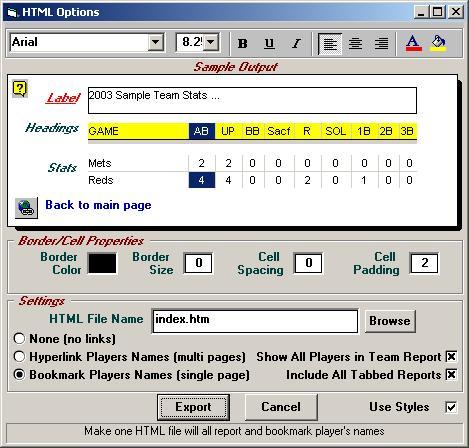 |
There are four other ways to send your stats via email. (Note:
our tech support staff does not support users with their email programs)
Method 1: Recipient does not have TurboStats
Solution: Create a stat report and use the File > Export command in the Stat
Viewer. Choose the HTML, CSV, or TEXT option to make a report file. Remember
the file name and location on your computer disk and attach the file using your email
program. If you are sending an HTML file just tell the recipient to double click on
the file after they download it to their computer and their browser should open up and
load the stat report. If you have a website you can FTP this file to your site and
just give the user your web URL. If you are an AOL user you have a web address which
is http://members.aol.com/(your aol_name)/(the_html_file_name). To copy this file to
your website in AOL use the AOL keyword "My Place".
(BEST OVERALL CHOICE)
Method 2: Recipient has either a licensed or demo copy of
TurboStats
Solution: When you make a stat report in TurboStats it automatically creates a file
with the name of your team.sts (for a team or player report) or .stg (for a single game
report). This file can be opened in the TurboStats Stat Viewer using the File >
Open Stat Report menu. Every time you make a new report, this file will be
overwritten. You must email the file and send it before you create a new report
otherwise the last report you create will be sent.
Step-by-Step Procedure:
SENDER
1. Make a report in TurboStats that you want to send. You can exit TurboStats if
you want to.
2. Open your email program and create and email to the recipient. Press the
Attach File button and goto the
c:\winstats directory
(or wherever your TurboStats data files are). Attach the file with the name of your
team file . sts. Example
c:\winstats\sample.sts
3. Send your email.
RECIPIENT
1. Open your email and retrieve the attachment. Remember where you are storing it
on your hard drive. Example
c:\aol\download\sample.sts
2. Open your copy of TurboStats. (or download a demo from
www.turbostats.com\download.htm)
3. Open any team file. File > Open > sample.tm
4. Go to the Stat Viewer Form. (Click on the icon that looks like a grid)

5. Click on the File > Open Stat Report menu.
6. Choose the file you downloaded. Example: c:\aol\download\sample.sts
(Best Choice for Merging Multiple Teams to Create League Leaders and Standings)
Method 3:
Recipient has a fully licensed copy of TurboStats Complete or ProSeries Edition.
Sender uses the "Compile Stats > Create a Team Summary File (League File)"
in the Game Form. Then emails this file (your team name.lea) to the recipient.
Recipient uses the File > Merge command in the Stat Viewer, selects the
stats he wants to view in the Stat Filter and imports a report. This method is also
used to compile all the stats for an entire league into one report with standings.
Method 4: Sender and Recipient have a fully licensed copy
of TurboStats and a zipping program like WinZip and know how to use it.
Sender zips his entire TurboStats team database using WinZip. All files that have
your "Team file name.something" must be included. You might want to use
the File > Backup Team command and then zip everything on the disc. Then
the Sender emails this zipped file to Recipient who unzips the file on his computer.
Then opens TurboStats and uses the File >Open Team menu.
back to support page