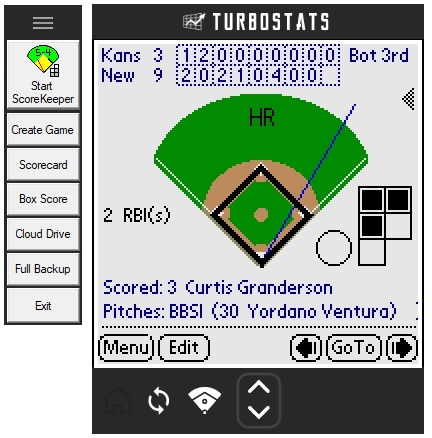TurboStats
ScoreKeeper FAQ and Version Updates
Installing
| InstallShield Hangs: You
have a process blocking the install. Use the Task manager and go to
Details. Right-click on the setup program and choose Analyze Wait
Chain. Then close down the apps blocking the process from starting. |
| |
Using the ScoreKeeper App
| ScoreKeeper Screen Hangs: Right-click
anywhere on the ScoreKeeper app screen and choose [Reset], then [Soft Reset].
If screen hangs again then check your roster for very long player names and
letters in the uniform number fields or missing #. |
| Error message pop ups. Right-click
anywhere on the ScoreKeeper app screen and choose Debug, then uncheck
all the boxes on the next screen. |
Scoring
Importing Games
into TurboStats
Exporting Games
to Score fromTurboStats
Printing
Sharing the
Reports
Updates and
Support
Syncing Issues with PDA's
sklineup,
skprint or sk2turb2 has stopped working
message: If
you have problems importing or exporting games try setting the file c:\winstats\pilot\sklineup
to "run as administrator". Do the same for skprint and
sk2turbo.
- Use My Computer double click on the C:
drive
- Double-click on the WINSTATS folder
- Double-click on the PILOT folder
- Right-click the file sklineup and choose
properties
- Click Compatibility and then check Run as
Administrator and choose APPLY.
You may also need to turn off User Account Controls. Typical error message would be
"sklineup has stopped working".
Repeat this for sk2turb2 and skprint as well.
Question: When I try to start a new game, after I enter line-ups and
push ok I get the following message "Fatal Alert Datat Mgr.c, line:9573,
index out of range." I then have to reset the ScoreKeeper app. Each time I try
it does the same thing. Answer:
This problem is due to blank lines in the
lineup of one of the teams who's lineup you are using in the new game. This
issues will not occur in ScoreKeeper 6.0c or higher. To fix this in an
earlier version of ScoreKeeper first reset the palm and delete the new game you
were adding. Then go back to the previous games with the two team lineups
you are trying to use for this new game. Check the lineup in the old game
for blank lines at the bottom. Select and Delete the blank player
lines. Then go back to the game screen and make the new game
Question:
The stats for my players in the ScoreKeeper app do not
include all the games played. Answer:
ScoreKeeper looks for matching
lineup names and then matching player numbers (not names) to total stats
for. Go back into the other games on the palm and edit your line name to
match. If you don't want to include some games in the stats then edit the
lineup names to make them different. Note: If the lineup names are
different, you can still import them into TurboStats. Just use the Select
Team pull down on the Import Form to choose the other lineup name.
Question:
The Scoresheet prints strange characters and is
off the page. Answer:
If one of
the teams used 5 or 6 or more pitchers in a game it changes the printout from
landscape to portrait and may cut off the last couple of innings. Try setting
your printer driver to 75% reduction to fit it on the page.
Question:
Is it possible to
email
the Scorebook pages from ScoreKeeper (Print Scorecard)?
Answer: Yes, but not directly
with our software alone. You need an PDF Creator program to give you a
virtual print driver you can print to using Start>Programs>TurboStats>ScoreKeeper
Print Scorecard.
To Export
Scorebook pages in PDF for email or posting on the web
Download this free PDF printer from CNET Download
Now or
use Adobe Acrobat or DeskPDF from download.com Click
here to visit the download site.
Note: TurboStats is not
responsible for performance or reliability of any shareware products.
Question:
How do I
email a box score of a Scorekeeper game?
Answer: Sync
and open TurboStats Manager on the PC (or TurboScout). Open your team and click on
the GAME button. Click on the IMPORT button to open the import the game
screen. Select
the game in the list of ScoreKeeper games, click text only [ Box Score] or [Web
Box Score]. Next, click
on the Post Website button. Then click preview. In Explorer use
> File>Send>Page by-Email option.
Question:
My
team was the home team, we won, and it went 7 innings (we didn't bat in the 7th,
but we played the field). The players that played the whole game on my
team show 6 (fielding tab) and I would have thought it should be 7 (subs
seem to track the same when you add the two together = 6). The players on
the other team (Visitors) only show 4 and I would have thought it should be 6
(didn't field in the 7th because We/Home team was winning). I printed the
game summary and the score sheets and they all look fine? Can you tell me
why this is? Answer:
After you end the game you need to either
press Menu > END GAME or make sure you advanced till you get the DUE UP box
to appears. This credits the fielders with an inning played at that
position. If you don't advanced to DUE UP the stats will be tracked but
not the correct number of innings played. To fix this you can make the
change in TurboStats after you import the game or go back on the Palm and open
that game to advance to the DUE UP box. Then resync and reimport the
game.
Question: I used Edit and my Play by Play report does not print
correctly. Answer: This is a limitation of using the edit feature.
Certain edit operations actually destroy information needed by the Play by Play
feature. Simple edit operations such as changing and error to a hit are safe,
but significant edit operations such as changing an out to a hit will cause this
problem. Also note that using Undo is safe and does not cause this
problem. Therefore if you notice a mistake while scoring and have the
opportunity to Undo the mistake right after it occurs, you are much better off
doing that rather than going back later and editing the atbat later.
Question: What is the proper way to score a 6-4-3 double play?
Answer:
When a batter hits into a double play, record the batter as a DP and fielding
for the batter as 6-4-3. Then for the runner on first, record it as 6-4
force out. Yes, the outs may be out of order, but ScoreKeeper will insure
that all stats are correct.
Question: Winning Pitcher looks wrong after the data is imported into
TurboStats. Answer:
ScoreKeeper 6.0 works off the 5 inning rule for starters. If you don't
play 9 innings you can edit the W/L/S information easily in TurboStats after you
import the game. ScoreKeeper 7.0 uses a % formula of overall innings to
determine W/L/S. Again you can edit anything after you import the stats.
Question: How do I advance a runner or runners without one E being
counted 2 or 3 times? Answer: Enter the error once, then use the
"Advance" button and select "Existing Error" from the pop-up
list. This will allow you to advance runners on a previously recorded error.
Question: I have
synced my game but cannot find it in the list of
new games on the PC. Answer: In TurboStats Game Form press the
[IMPORT] button and choose [from ScoreKeeper App] and then press the RESET button. The new games should appear (this issue occurs when you name a game the same as a game you previously scored
in the past), or additional sync issues click
here
Question: I have deleted some games from my ScoreKeeper
app and I
now want to reload them back to ScoreKeeper to view the stats. How do I reload a game? Answer: Use Start > Search and choose Files or Folders. Search for *.pdb. You will find your game files. Double click to load the Palm Install Tool
to reload them back to your ScoreKeeper app.
Install Hangs on Windows 7 :
You may be having an issue with iKernel.exe. Use the Task Manager to stop
the Process iKernel.exe and then re try the install. see Support Issue Q108247
for help. If this still does not work you have to install the latest version of
iKernel.exe from the install shield website. see
iKernel engine update. If you installed Microsoft Windows CE Services (Windows CE Services versions 2.0,
2.1) on a desktop computer, the InstallShield Setup program may stop responding
(hang). To resolve this issue, delete the files in the Temp and Tmp
folders. If this fails following these tips on Microsoft's support
site: Ikernel.exe error Also try these suggestions from the Microsoft support site. http://support.microsoft.com/kb/910816
|
Syncing
Games with ScoreKeeper
Sync procedure to bring data into
TurboStats from ScoreKeeper
- Create or Open a team file
in TurboStats. Use [Open an Existing Team] or Create a
New Team.
- After you score a game in ScoreKeeper, sync your
ScoreKeeper app to your
computer.
- Start TurboStats on the PC. Register
the software if you haven't already done so. See
[Register] on the main menu.
- Enter team name and add players to your
TurboStats team roster.
- Press [Game] to enter the TurboStats
Game Form to import ScoreKeeper games.
- Press [Import], then [from the ScoreKeeper App] in the Game Form to bring up the Importing Game
Data form.
- Select YOUR TEAM name from the "SELECT TEAM"
box.
- Press BOX SCORE or IMPORT.
Syncing Errors.
Can't sync your
ScoreKeeper app with your computer? See
Syncing with Vista 64
or Windows 7 & 8 or visit the
Sync Site
|
To Import Games from ScoreKeeper
into TurboStarts. [Import] [from ScoreKeeper App]
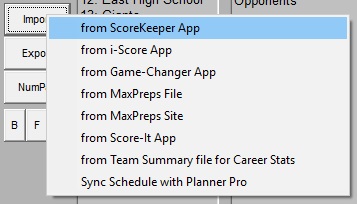
New Game
not in list.
- Select "your team name" (not the opponent) in the
Select Team box. The name listed to the right is the current TurboStats team name
- Check for a duplicate entry of your team name in the
Select Team
pulldown list
box. You may have typed the team name slightly different in the
lineup of the last game you scored
- Did you play this team already? If you used the
same game file name twice in ScoreKeeper, TurboStats thinks the new game
is an updated game and it won't show up in the New Game list.
Press [Reset All Games] to clear the old games and reset the game
to import list.
|
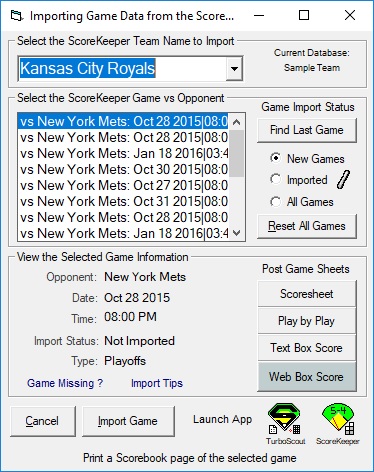 |
No
Games in the game list OR
ScoreKeeper
is an "optional product" message.
- Reinstall ScoreKeeper by downloading from our
website
ScoreKeeper PC
Tools
-
Click
here to download ScoreKeeper 7.1. After ScoreKeeper installs sync
and try to import the game again, OR reload ScoreKeeper (if you have a
CD) and click on the ScoreKeeper Palm Pilot install icon (second to
left, next to the glove).
still no games?
- If you can't sync without errors, see
Sync
Issues
- Use My Computer to view to the c:\winstats\pilot directory.
Check for the file sk2turb2.exe. Right-click on this file and
choose Properties > Compatibility and choose Run as Administrator
(Windows 10, 8, 7 or Vista).
- Double-click on sk2turb2.exe. The curser should blink without
any error messages. See if the games are in the list in TurboStats
now.
still no games?
- Click your Sync icon in the lower right corner of the Windows
Desktop.
 Choose
"Custom" from the menu. Make sure the system option says
"Handheld
overwrites Desktop" or Backup is turned on. Then
sync again.
Choose
"Custom" from the menu. Make sure the system option says
"Handheld
overwrites Desktop" or Backup is turned on. Then
sync again.
still no games?
- Search for the ScoreKeeper game files on your PC. Use the
[Start] button and choose SEARCH or FIND. Choose "All files
and folders" and enter *.pdb in the "all or part
of filename" box. Then press SEARCH. If you don't see
any sk_??.pdb files or if you only see games from last year then the syncing is not working. Check the reinstall the Hotsync software.
Reinstall Hotsync. Also see the
Syncing
instructions at the top of this page.
still no games? (there may be one game that's corrupt and
stopping the software from showing the others)
- Then move all the sk_.pdb files from the backup folder into a new directory or if all your
games are still on the ScoreKeeper app then just delete all the sk_ files and
send them to the recycle bin. Move one game file back at a time by
using the RESTORE option in the recycle bin. Press the Field icon in TurboStats after moving in each game. When you move the problem
game back, you will get the error message again. Note: games with
innings longer than 17 will need to be shorted see
below.
additional notes:
- Games will not sync correctly to PC if a game name in ScoreKeeper uses a
"/" symbol
in the game file name. For example, if you played the
Cubs and named the game Cubs G2 6/1. It won't sync correctly
because on the PC a / indicated a new folder. Edit the game name in the c:/palm/username/backup
directory (if you can find it), and then double click the game to load
it back to the ScoreKeeper app. This may or may not work all the
time, it depends on the filename. If you have to rename any
games on ScoreKeeper, install this app on ScoreKeeper and use it to rename
games, you must leave the sk_ and .pdb extentions in the game
name. see Download
Fileman
- It is possible for a user to create two games in ScoreKeeper with the same name.
If one game file is UPPERCASE and the other LOWERCASE or if the case of
any letter is different. We suggest you only capitalize the first letter
of the game files to prevent this situation. You can score both games
but you will have an error when you sync because the PC cannot interpret both games as separate files.
The way to fix this is to rename the game with the app Fileman or you
can delete or move the game on the PC in the c:\palm\yourusername\backup
directory after you import the date into TurboStats. Then delete
that game in the ScoreKeeper app. When you sync, the second game will come
over and be listed under the <*> Imported Game option as the first
game (date). You can import it from that menu. Note: you
cannot rename the file on the PC and expect it to sync back to the
ScoreKeeper app with a new name. It will still retain the original name use
when you created it in ScoreKeeper regardless of the name you edit on
the PC.
- 17 inning max limit. If you
have a game longer than 17 innings sk2turbo.exe will not process any
additional games and not create any error message. If you use
RESET then you will no longer see any games in the list. To fix
this you will need to record the stats manually for all innings past the
17th. Then in the ScoreKeeper app use the UNDO option to get back to the
bottom of the 17th inning. Then sync again and the games should
appear. Import the game then manually add the additional stats in TurboStats.
- Still no games? Email your game file (sk??.pdb) as
an attachment to turbostats@hotmail.com.
|
|
Importing
a game brings up the other team's roster when we are the visiting
team.
When selecting games to import make sure you are selecting YOUR
TEAM name at the top of the TurboStats import screen. You should see
a list of games vs your opponents. If you do this correctly and when
you try to import the game you get the message "OK to import game
against yourself". Then try the following:
- In the ScoreKeeper app, select the game and go to the ScoreCard view. Press LINEUP and check the lineups for both
teams. In the top right hand corner check the lineup
names. Make sure there is not a blank space before the team
name. If there is a space, delete it, sync again and use
[Reset All Games] in the TurboStats Import screen.
Still tries to bring in the opponent or you get an
Error in Import
Message.
-
Check the Game Notes in the ScoreKeeper app. Click the game and tap
details then note. Make sure there are no <enter> line space
in the note. It must be continuous text. Use the Delete Note
button, sync and try to import the game again.
-
Make sure there are no ' " or / symbols in the player names,
team names or game file names. Check the lineups for both teams,
then sync and try to import again.
- Still imports incorrectly? Email your game file (sk??.pdb)
as an attachment to turbostats@hotmail.com.
|
Import Game Form does not appear.
Question:
When I choose games> Import from ScoreKeeper
or press the Field icon in TurboStats, you get a
message that says "can't find sk2turbo.exe". "ScoreKeeper is not
installed" and the import form never appears. Solution: Exit out of
TurboStats and delete the file c:\winstats\import.inf. Then start TurboStats again and it
will reset the import.inf file.
Old versions of ScoreKeeper potential error messages.
Question: When I try to
sync it gives me an error message like this one.
-- Possible database overwrite problem. Backing up database with Creator
ID 0x536b3031 to file C:\Palm\PasketE\Backup\sk_Granger_2.PDB. The file
contained database with Creator ID 0x534b5453 data. OK System with 1
message(s). Solution:
You created two game files with
the same name but one is upper case. Delete the game that syncs
over from the ScoreKeeper app after you imported it into TurboStats. Then find
the game file on your PC and move it to another directory. Then sync and the second game will come over. Choose All Games when
importing into TurboStats and select the previous game. This time
the data will be for the second game. Make sure you use unique game
file names in the future.
Question:
When I try to
Import a game it brings in a few players and then give the error
"Check the game notes".
Solution:
You created a player with only 3 characters in the
name. This can cause this error. Add more characters to the
players name in TurboStats on the PC in the Team Form. You can also
add these extra characters in ScoreKeeper on the lineup and resync the
games.
How to delete a game in TurboStats you
imported by mistake: If
you imported an incorrect game then delete all players out of the batting order for the
game in TurboStats and use Game> Delete Game menu to remove it. You can only delete the
last game in the TurboStats game list.
Exporting a Lineup from
TurboStats to ScoreKeeper.
Export to ScoreKeeper procedure
to
bring data into ScoreKeeper from TurboStats.
Note: You can export a blank game
with two lineups to score in ScoreKeeper. You cannot export any
statistical data created in TurboStats as scorekeeper data. Only
rosters.
- Create or Open a team file
in TurboStats. Use [Open an Existing Team] or Create a
New Team.
- Press the Lineup tab at the lower left of the TurboStats Team Form.
- Drag players on the field and set the batting order if you
wish. It can be changed in the ScoreKeeper app later.
- Press the Field icon in the Lineup Form.
- Enter the opposing team's roster if you wish. You can edit the
lineup or add/delete players later at the field. You can create
the opponents lineup from scratch at the field as well.
- Press CREATE.
- When prompted select a User ID from the list. You can have
more than one User ID syncing to your computer.
- Enter the game file name Be careful not to enter a game name
you used before or currently have in ScoreKeeper. The game in
ScoreKeeper will be overwritten when you sync if it has the same name.
- Press the Sync button when you are finished. The game
should appear in your ScoreKeeper game list.
Problems Exporting Lineups
- Use My Computer to view to the c:\winstats\pilot directory.
Check for the file sklineup.exe. Right-click on this file and
choose Properties > Compatibility and choose Run as Administrator
(Windows 7 or Vista).
still no game in ScoreKeeper?
- Make sure you have selected the correct user id. Try it
again and select another ID if there is more than one in the list.
still no game in ScoreKeeper?
- Reinstall the ScoreKeeper software. Try it
again. If you still don't see the game, search for *.pdb and see
if the game is being created on your PC. If so, use the Palm
Quick Install Tool and press ADD to load the game manually.
Problem: When I try to import a game with version 10.0 it
keeps prompting me for the player's names. I see the players name in
the list of players and can select it, but why doesn't it work
automatically? Solution: If you have upgraded your TurboStats from an older version and can see uniform numbers in front of
the player's names then you have a problems with your defaults.inf
file. Close TurboStats completely first. Then in the c:/winstats
directory edit the file defaults.inf in Notepad (just double-click on it
and Notepad should load). The 17th line down should be either a -1
or 0. If it's blank then type in a 0 (zero) and press save. Now the game should import automatically and there should be no uniform
number shown in the import screen. Check to see if there is a new
update for TurboStats you should download. see update
Problem:
You
create a new lineup in TurboStats, then press Sync and your game does not appear in the ScoreKeeper game list.
Solution A: Start your Palm Install Tool using Start>
Programs>Palm Desktop>Palm Install Tool. Check to see what the default user
name is. If you have more than one user that's your problem. Delete the other
users in the Palm Desktop under Tools> Users.
Solution B: If you only have one user on
in ScoreKeeper and
still do not see the new game in the game list you probably are creating a ScoreKeeper
game with the same file name as an existing game in the list. When you use the TurboStats Lineup Creator to make your game and hit the export button, a default file name
will be created using the opponents name. If you played this opponent already then
you will create a duplicate game if you accept the default that will replace the game
in ScoreKeeper. Just make a change to the game data file name to solve the problem. Note: you could lose game data if you did not import the game and you make a new game
with the same file name.
Question:
How Do I Start a New Season?
There are various approaches to creating a new season in ScoreKeeper and
TurboStats. We have listed a few methods here so choose the best
method for your program and your desired use of last year's data. Just
so you understand how ScoreKeeper games are backed up. When you sync
the ScoreKeeper app, it copies all of your ScoreKeeper game files
to a folder on your computer. Usually c:\program
files\palm\your palm id\backup. These files end with .pdb. If
you use the Delete function in ScoreKeeper the game files will be moved on the
PC when you sync to a folder called "archive". You could
always add these old games back using the Palm Quick Installer app.
Approach 1. No need to use or refer to last year's data
in the ScoreKeeper app, but you want to save the career totals in TurboStats on the PC.
- On the PC start TurboStats and use Create a New Team.
- Enter a new filename like Reds2010 so you can refer back to the year
in the future.
- Add players to the team or use the IMPORT button if any players have
come back from last year's team.
- Under the IMPORT screen, select Browse and open last year's TurboStats team database. (example: Reds2009).
- Double click on all players from last year that are returning and
press SAVE after each. Then press IMPORT again.
- Repeat this until all the old players are imported from last year's
database. If you press CAREER you should see their old stats.
- NOTE: If you don't want to see their old career numbers, use
the ADD button and retype in their names instead of using IMPORT.
- In the ScoreKeeper app, sync to save all the old games back to your computer.
- Open ScoreKeeper in the ScoreKeeper app.
- Highlight each game in the Game list and press DELETE
until they are
all gone.
- Sync your ScoreKeeper app again. This will move all ScoreKeeper games
to the archive folder on your PC.
- Open TurboStats then open your new team file and press LINEUP at the
bottom.
- Click the Field icon and export a new game to your
ScoreKeeper app to score.
You can also use NEW in ScoreKeeper and type the roster in the
ScoreKeeper app. Be careful to spell the names the same as they are in TurboStats. (you can edit them later if necessary)
- Sync the new game over to the ScoreKeeper app.
- After scoring your first game open TurboStats,
then open your new team
and Press [Game] to enter the Game Form.
- Click on [Import] [from ScoreKeeper App] and press
[Reset All Games] to clear out all the old
games. (you should see only your current game in the list)
Approach 2. You want to refer to last year's data for your
opponents stats and spray charts on the ScoreKeeper app and you want to save the
career totals for your players in TurboStats on the PC. You don't
want last year's stats for your team to be included when you view stats in
the ScoreKeeper app. It's important to understand that ScoreKeeper tracks stats
by Lineup Team Name and Uniform Number.
[Follow steps 1-7 above to setup your TurboStats team and bring over
career data. Then follow steps 8-13 below.]
- Open ScoreKeeper in the ScoreKeeper app. Any old games you don't want to
keep, delete them now off ScoreKeeper. Then Sync.
- In the ScoreKeeper app, ScoreKeeper tracks stats by the Lineup Names and Uniform
Numbers. If any of your opposing players have new uniform
numbers for this season, you must go back to the old games on ScoreKeeper, click Lineup and edit the numbers. Be careful as
editing uniform numbers must be done in steps (one player at a time)
so ScoreKeeper won't get the data confused. For example. If someone has the
number 2 this season but was number 10 last year and is now number
2 this season, then follow these steps.
- If there was another player #2 last year in the old ScoreKeeper
games, change the player from number 2 to a number not used in the
lineup like number 20. Then exit the ScoreKeeper
lineup and ScoreKeeper will search through all old events changing
number 2 to 20.
- Now go back into the ScoreKeeper Lineup and edit the player
coming back with a new number from number 10 to 2 and exit the
lineup. Repeat this until all the old players have been
edited to their new numbers for this season.
- If there is a new player on the opposing team that didn't play last
year that is using another player's number from last season, you don't
want to see the old player's data when you press ALL GAMES in ScoreKeeper. Edit the old game lineups to change the uniform
numbers from players not returning to numbers that are not used on
this year's team. Change them one player at a time, exiting the
lineup after each change. Repeat for each game against this
opponent in the ScoreKeeper app.
- If you exported a new game to score (this season) from TurboStats,
open that game in ScoreKeeper (or tap NEW to create a new game
in ScoreKeeper. Use the pull down list to open the opposing team
roster but type in your team lineup name and make it different from
last season. Example Reds2010).
- For all new games this season, your team lineup name will be
different than last season (example: Reds2010) but your opponents
lineup name will be the same as last seasons. When you press All
Games you won't see any old stats for your team but you will for the
opponent.
- If you don't want to make changes to the opponents lineup, you can
give them a new lineup name as well for this season. If you want
to see their spray charts and stats you have to exit the game you are
scoring, open an old game from last year and view the stats.
Since the lineup names are different, it won't mix-up the players with
new uniform numbers.
Approach 3. Clear the old games and start with a clean slate.
Delete all the games off
your ScoreKeeper game list. Then press RESET in the Games> Import from
ScoreKeeper screen to start the new season. You can also run the program in your c:\winstats\pilot directory called skBackup.exe
click here if you don't have
it. Run this program to move your sk_?? game files from your c:\palm\your_user_id\backup directory into
an archive directory. c:\palm\your_user_id\archive.
It is important to do this each year so you don't accidentally use the same
game file name as last season if you play the same opponent again this
season.
Question:
How
do I edit the pitching stats if I forgot to change pitchers?
|
Answer: The
Edit
button
allows changing a previously recorded atbat including changing the
pitcher. There are times when
you need to change an atbat recorded earlier but do not want to
use
Undo, losing all the data that was recorded after the atbat that needs
changing. The
Edit
button will allow you to
edit every aspect of the atbat.
Care
must be used when using Edit
.
It is possible to edit an atbat to
create
situations that make no sense, such as 4
outs. To change an atbat use the left <-
arrow to scroll back the each atbat you need to change, tap EDIT to bring
up the edit form. If you are changing pitchers, select the pitcher
for the atbat, then press PITCHES to bring up the pitching form and
then press Done. Pressing Pitches is necessary to transfer all the
pitches thrown to the new pitcher. Otherwise the new pitcher will
get the Batter Faced and the stats but not the number of balls and strikes
thrown. REPEAT this for each atbat you had the wrong pitcher
in. NOTE: although you can change all the pitching stats, the
number of innings pitched in the Fielding Stats sections of TurboStats
will not import correctly and will show the original innings. After
you import the game into TurboStats, select the new pitcher in the batting
order, press the fielding tab and choose the Pitcher position from the
pull down list, edit the number of innings and then subtract the
number of innings from the original pitcher. This will not affect
the Pitching stats, only the fielding innings played if you don't make
this change. |
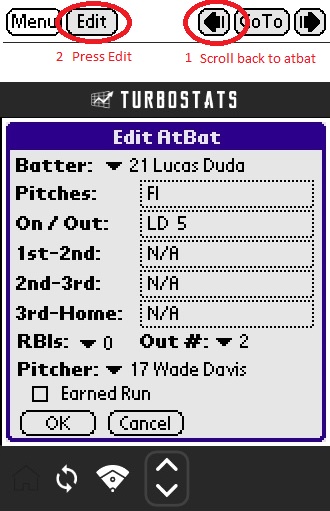 |
Question: The Pitching summary doesn't fit on the
page. Answer:
Depending on how many players are batting, the summary
might not fit on the page. There is no fix for this except for using
legal size paper and changing the paper size in the printer setup.
Question: How do I print a ScoreSheet? Answer:
Click here
Back |
|
Copyright © 2018 tats Software